Operating system:Ubuntu 14
Slicer version:4.6
Assume I am scrolling through slices in the axial view and I want to know the position of current slice in the sagittal or coronal view (i.e as a line).
Any help is appreciated.
Operating system:Ubuntu 14
Slicer version:4.6
Assume I am scrolling through slices in the axial view and I want to know the position of current slice in the sagittal or coronal view (i.e as a line).
Any help is appreciated.
It sounds like you want to turn on the Slice Intersections option:
https://www.slicer.org/wiki/Documentation/4.8/SlicerApplication/MainApplicationGUI#Crosshair_Options
Also note that for linked movement of all slices, you need to hold down Shift key while moving the mouse over a slice viewer.
Thanks, that was exactly what I looked for.
For reference, I just updated the wiki page associated with the link posted by @pieper
to reference the comment of @lassoan
I’m so happy I found this feature. Is there anyway to just link TWO of the views (axial and coronal), and remove the sagittal (yellow lines)?
Is there anyway to just link TWO of the views (axial and coronal), and remove the sagittal (yellow lines)?
Linking of views are always happen for all the views in the same view group. To exclude yellow view from linking, change its view group ID in View controllers module, Advanced section, View group.
Thank you. Also, is there anyway to see, say, ALL the lines (corresponding to all of the coronal slices) on each slice of the axial view? I.e. if there are 8 coronal slices, 8 lines would be visible on each axial slice?
Yes. You see the lines for all slices in the same group. If there are 8 coronal slices in the same view group, you’ll see 8 intersection lines.
The issue is that there are 2 volumes I have loaded: one that contains all the coronal slices, which I can scroll through using the slicer slider in the red window, and another that contains all the axial slices, which I can scroll through using the slicer slider in the yellow window. As I scroll through the coronal slices, only one red line appears on the axial slice currently being shown (I want to see all 8 red lines at once). I can’t seem to separate out the slices into different view groups when they are part of the same volume.
The issue is that there are 2 volumes I have loaded: one that contains all the coronal slices, which I can scroll through using the slicer slider in the red window, and another that contains all the axial slices, which I can scroll through using the slicer slider in the yellow window. As I scroll through the coronal slices, only one red line appears on the axial slice currently being shown (I want to see all 8 red lines at once). I can’t seem to separate out the slices into different view groups when they are part of the same volume.
As I scroll through the coronal slices, only one red line appears on the axial slice currently being shown
The red line indicates the current red slice location. There are not 8 red lines (unless you have 8 slice viewers). What would you expect to see? Can you attach an annotated sketch/photoshopped image of what you would like to get? What is the end goal/clinical use?
Yes, but I am wondering if I can view more than just the current red slice location. Right now, I only see the current coronal slice on the axial image.
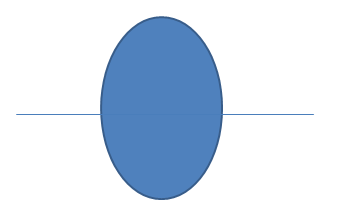
Since there are 8 coronal slices total, I want to see something that looks like this:

I am attempting to see how much of the total brain volume of an MRI scan was captured with the coronal scan, for research purposes.
Thanks for the clarification. If you don’t see multiple lines then maybe you use a lightbox view. Since all slice and 3D views dynamic (you can easily scroll through the volume, cross-reference different slice view directions and reconstructed 3D views, etc.) lightbox views have fallen out of favor. We have not removed them from the application yet, but probably will at the next major release (maybe we’ll add a module instead that can generate a large, static image, similar to radiography films that used to be printed and hung over a lightbox).
I would recommend to try to move away from static 2D slices and use the application interactively.
If that’s not an option for now, you can use “Four by three slice” layout (it creates a separate view for each slice instead of just a single slice view with a lightbox mode). it is slightly inconvenient that you need to position the slice view sliders manually, but you can write a few-line Python script that can do it automatically.
Many thanks. I am trying the “Four by three” slice layout for now and am not able to get windows 4-12 to display their lines on the green image (no blue/gray lines are visible). The green window, and all of the windows from 4-12 are all part of the same view group.
Many thanks. I am trying the “Four by three” slice layout for now and am not able to get windows 4-12 to display their lines on the green image (no blue/gray lines are visible). The green window, and all of the windows from 4-12 are all part of the same view group.
By default all the grey views are set to the same slice. You need to adjust the slice positions with the sliders to spread them out. As I described above, it is inconvenient, but if needed often then it can be automated using a short Python script.
I have spread them out, they are positioned to different slices. But, the lines are still not appearing on the green image.