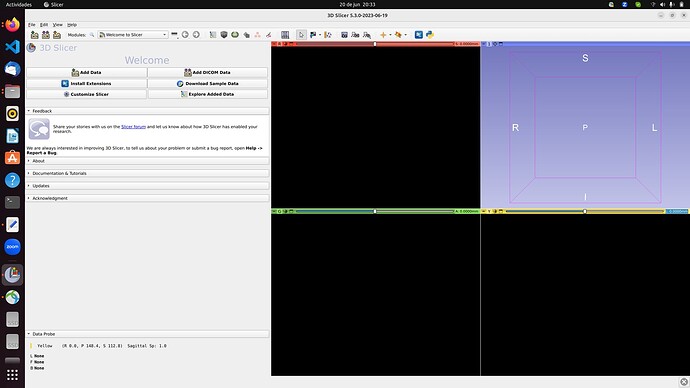Since Slicer uses RAS coordinate system I wonder why “L” letter is used on the yellow 2D slice view bar?
Shouldn’t it be “R” (and also multiply the number by -1)?
I was very confused by this while analyzing some image (see picture below). Could this letter be changed?
This post should help:
Yeah, it’s related but I don’t want to change the axis directions just rename “L” to “R” and (multiply the value, I mean the number, by -1) so the all the views show a letter from RAS (the coordinate system)
Changing the letters could make sense if they referred to coordinate values. See for example how coordinate values are always positive in the Data Probe (in the lower-left corner of the screen) and we change the coordinate system axis labels as we get from one side to the other.
However, those letters next to the slice offset sliders are not coordinate system axis labels, because they are not always aligned with any particular coordinate system axes. Since often volumes are axis aligned, you commonly see a single letter there and may think that it refers to a coordinate, but the letters actually specify the direction the slice plane moves if you drag the slider to the right (and it may consists of 1, 2, or 3 letters). This direction is independent from the position of the slice and so the letters don’t change when you move the slider.
Please see the tooltip below:
Although if you see the other 2D views tooltips, they are crescent to the right. And the yellow one is crescent to the left.
It’s true that they might not represent the RAS coordinate system, but why not make the default direction letter labels as similar to RAS as possible?
A clinical review workflow of different CT series would never even use reslicing but offset, pan and zoom. And this use case maybe very popular. I think first-time users would expect to see an “R” instead of an “L” on the yellow view
It is because by default - according to current clinical conventions - “screen right is patient left”. You can can switch to “screen right is patient right” in Application settings / Views, but this choice is uncommon.
If you enable display of the slice in 3D views and you move the yellow slider then the yellow slice in the 3D view moves to the same direction.